Intpho.net Calling Card Gateway with your own Asterisk@Home
Note : Before you start using this configuration guide, make sure you have configured your Asterisk@Home following our online configuration guide located at: http://www.Intpho.net/web/wb/sub/asterisk_sp.aspx.
You can easily configure your own Intpho.net calling card gateway using Asterisk@Home. Your customers will call your local PSTN numbers which will be connected to a Digium PCI PSTN card and redirected to our calling card platform (8600).
The card we recommend for this deployment is the Digium TDM400P card with four fxo ports. However, if you just want to configure your Asterisk@Home server for testing or just personal use you can use the Wildcard X101P or X100P card with one fxo port.
X101P or X100P Card Installation

To configure this card with Asterisk@Home use the zaptel card auto-config utility to setup the zaptel driver.
- Install the card in the PCI slot. One of the advantages of this type of cards is that it does not need a power connector in order to operate.
- Logon to Centos with the root account
- Run the following commands:
[root@asterisk1]# genzaptelconf
[root@asterisk1]# ztcfg
[root@asterisk1]# zttool
The results of zttool should show your zap card as configured.
You can also run the command zap show channels:
asterisk1*CLI> zap show channels
Chan Extension Context Language MusicOnHold
pseudo from-pstn en
1 from-pstn en
If this information is shown, then the card has been configured correctly.
TDM400P Card Installation

You can find additional documentation and specifications at: http://www.digium.com/en/products/hardware/tdm400p.php
NOTE: Make sure to order the card with 4 fxo ports since they also have them with 2 fxo and 2 fxs ports.
Start by installing the card into a free PCI slot. Make certain that you connect a power cable into the card. FXO cards require power in order to power the telephone line or extension. The TDM400P range of cards use the standard 4 pin hard drive power connector, if you don't have a free power connector you can always buy the equivalent of a double adaptor. Close the PC up and turn the power on.
Note: the LED's adjacent to each port will not come on until the the device has been properly configured.
In Asterisk@Home Version 2.7 you need to configure some options manually since the card will not work as soon as it is installed.
Logon to Centos and execute the following commands:
[root@asterisk1]# cd /usr/src/kernels/2.6.9-34.EL-i686/include/linux
[root@asterisk1]# mv spinlock.h spinlock.h.old
[root@asterisk1]# wget http://nerdvittles.com/aah27/spinlock.h
OR if that doesn't work.....
[root@asterisk1]# wget http://liquid-fire.us/spinlock.h
[root@asterisk1]# cd /etc/udev
[root@asterisk1]# cp ./permissions.d/zaptel.permissions /usr/src/kernels/2.6.9-34.EL-i686/include/linux
[root@asterisk1]# cp ./rules.d/zaptel.rules /usr/src/kernels/2.6.9-34.EL-i686/include/linux
[root@asterisk1]# cd /usr/src/zaptel
[root@asterisk1]# make linux26 && make install
[root@asterisk1]# shutdown -r now
if zaptel drivers have been identified after a reboot:
[root@asterisk1]# genzaptelconf
[root@asterisk1]# ztcfg
[root@asterisk1]# zttool
The results of zttool should show your zap card as configured
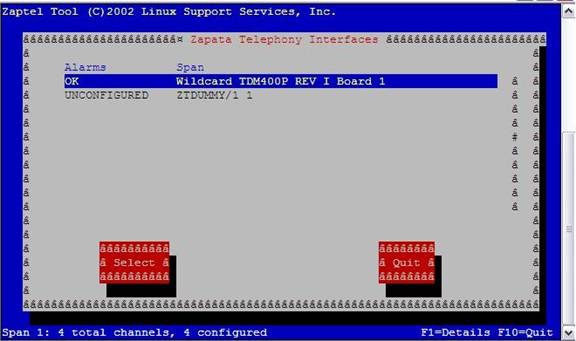
Edit Zapata-auto.conf file ( if you installed a X101P or X100P Card)
Use a PC on your network that has a web browser and connect to your Asterisk@Home box using HTTP://PutYourAsterisk@HomeIpaddressHere
- Click on Asterisk Management Portal and then click setup.
- Click Maintenance.
- Config Edit
- Click on zapata-auto.conf
- You will see the following configuration:
callerid=asreceived
; Span 1: WCFXO/0 "Wildcard X101P Board 1" RED
signalling=fxs_ks
; Note: this is a trunk. Create a ZAP trunk in AMP for Channel 1
context=from-pstn
group=0
channel => 1
; Span 2: ZTDUMMY/1 "ZTDUMMY/1 1"
- Change the context for every channel from context=from-pstn to context=Intpho.net-ccg
callerid=asreceived
; Span 1: WCFXO/0 "Wildcard X101P Board 1" RED
signalling=fxs_ks
; Note: this is a trunk. Create a ZAP trunk in AMP for Channel 1
context=Intpho.net-ccg
group=0
channel => 1
; Span 2: ZTDUMMY/1 "ZTDUMMY/1 1"
Edit Zapata-auto.conf file (If you installed a TDM400P card)
- Use a PC on your network that has a web browser and connect to your Asterisk@Home box using HTTP://PutYourAsterisk@HomeIpaddressHere
- Click on Asterisk Management Portal and then click setup.
- Click Maintenance.
- Config Edit
- Click on zapata-auto.conf
- You will see the following configuration:
callerid=asreceived
; Span 1: WCTDM/0 "Wildcard TDM400P REV I Board 1"
signalling=fxs_ks
; Note: this is a trunk. Create a ZAP trunk in AMP for Channel 1
context=from-pstn
group=0
channel => 1
signalling=fxs_ks
; Note: this is a trunk. Create a ZAP trunk in AMP for Channel 2
context=from-pstn
group=0
channel => 2
signalling=fxs_ks
; Note: this is a trunk. Create a ZAP trunk in AMP for Channel 3
context=from-pstn
group=0
channel => 3
signalling=fxs_ks
; Note: this is a trunk. Create a ZAP trunk in AMP for Channel 4
context=from-pstn
group=0
channel => 4
; Span 2: ZTDUMMY/1 "ZTDUMMY/1 1"
- Change the context for every channel from context=from-pstn to context=Intpho.net-ccg
callerid=asreceived
; Span 1: WCTDM/0 "Wildcard TDM400P REV I Board 1"
signalling=fxs_ks
; Note: this is a trunk. Create a ZAP trunk in AMP for Channel 1
context=Intpho.net-ccg
group=0
channel => 1
signalling=fxs_ks
; Note: this is a trunk. Create a ZAP trunk in AMP for Channel 2
context=Intpho.net-ccg
group=0
channel => 2
signalling=fxs_ks
; Note: this is a trunk. Create a ZAP trunk in AMP for Channel 3
context=Intpho.net-ccg
group=0
channel => 3
signalling=fxs_ks
; Note: this is a trunk. Create a ZAP trunk in AMP for Channel 4
context=Intpho.net-ccg
group=0
channel => 4
; Span 2: ZTDUMMY/1 "ZTDUMMY/1 1"
- Click on the UPDATE button.
- Click the Re-Read configs ( this is necessary in order for the changes to take effect)
Edit extensions_custom.conf file
- Use a PC on your network that has a web browser and connect to your Asterisk@Home box using HTTP://PutYourAsterisk@HomeIpaddressHere
- Click on Asterisk Management Portal and then click setup.
- Click Maintenance.
- Config Edit
- Click on extensions_custom.conf
- Scroll down to the end of the page and add the following text:
[Intpho.net-ccg]
include => ext-local-custom
include => from-pstn
exten => s,1,Answer
exten => s,2,Wait,2
exten => s,3,Dial(SIP/8600@Intpho.net,20,tr)
- Click on the UPDATE button.
- Click the Re-Read configs (this is necessary in order for the changes to take effect).
Note: This will redirect all calls answered by you Asterisk to Intpho.net calling card gateway platform assuming that you have already configured your Asterisk@Home following our configuration guide located at : http://www.Intpho.net/web/wb/sub/asterisk_sp.aspx