| Quick links: |
|---|
|
Grandstream HandyTone 286
This is an ATA adaptor with a single ethernet interface and one POTS line enabling you to use a traditional phone as a SIP enabled IP device. This means that you will need an open ethernet port on your local network. It is fairly simple to setup and almost identical to the BudgeTone 100 configuration. The default configuration will get an IP address via DHCP. The full manual can be found on Grandstream's Website.
STEP 1 You must first determine what IP address it received. To do this, plug a POTS phone into the RJ11 connector, lift the handset and press the red button. Dial '02'. You will be told the IP address of your device (e.g. 192.168.0.100). |
STEP 2 Go to any browser equipped computer on your network and enter the address: http://<IP ADDRESS>/ |
STEP 3 You will be prompted to enter a password, the default is "admin", then click the "Login" button. |
STEP 4 You need to modify only a few parameters from the factory default. They are listed here:
|
||
| SIP Server: | sip.voipmatrix.com | 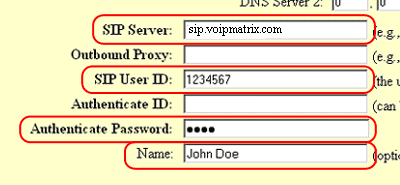 |
| SIP User ID: | Enter the phone number you chose when you signed up for Intpho.net service. | |
| Authenticate ID: | Enter the phone number you chose when you signed up for Intpho.net service. | |
| Authenticate Password: | Enter the password that you chose when you signed up for Intpho.net service. | |
| Name: | Enter your full name. This will show up as part of your callerid. | |
| SIP Registration: Yes | 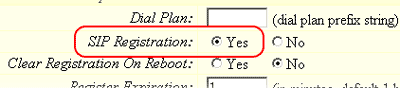 |
|
| NAT Traversal: No |  |
|
TFTP Server: |
Change IP to 168.75.215.189 | 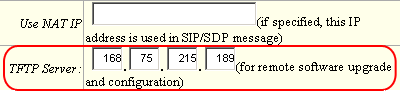 |
1. Set "Enable Call Feature" to "yes" 2. Then pick up the telephone that is connected to the HT486, upon hearing the dial-tone press *92. |
||
| Send DTMF: | via SIP INFO | |
STEP 5 Click on the "Update" button at the bottom of the form. |
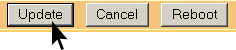 |
STEP 6 You will be brought to a confirmation screen on which you will click on the only option available: "Click to view your changes". |
STEP 7 Click on the "Reboot" button at the bottom of the form. |
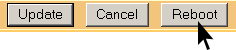 |
STEP 8 Make calls! |