| Quick links: |
|---|
|
Sipura SPA-841
The Sipura SPA-841 IP telephone can be configured as a two (2) line or, via a simple software upgrade, a four (4) line full featured business phone with pixel based graphical display, speakerphone and headset port. Stylish and functional in design, the SPA-841 can be used in residential, SOHO, enterprise and small to medium business service offerings including IP PBX, hosted IP telephony and IP Centrex. Out of the box, it is configured for DHCP. This means that it gets its IP address from your DHCP server automatically. Full documentation can be found at Sipura's site.
NOTE: We have seen instances where installing the SPA-841 behind a firewall which blocks ICMP packets causes problems with registration. Try turning off any ICMP blocking on your firewall.
STEP 1 You must first determine what IP address it received. To do this, on the phone dial pad, press the “ i ” button. Using the Up/Down Scroll buttons navigate to “Network” and press the left Soft Key labeled “Select”. The IP address of the phone will be displayed in the “CurrentIP” field. Write the IP address down for future reference. |
STEP 2 Go to any browser equipped computer on your network and enter the address: http://<IP ADDRESS>/ |
STEP 3 Click on the "Admin Login" button near the top right side of the screen, then click on the "Ext 1" tab. |
 |
STEP 4 You need to modify only a few parameters from the factory default. They are listed here: |
|
| SIP Port: | 5066 |
| Proxy: | sip.voipmatrix.com |
| Register Expires: | 3600 |
| User ID: | Enter the phone number you chose when you signed up for Intpho.net service. |
| Password: |
Enter the password that you chose when you signed up for Intpho.net service. |
| Preferred Codec: | G729a |
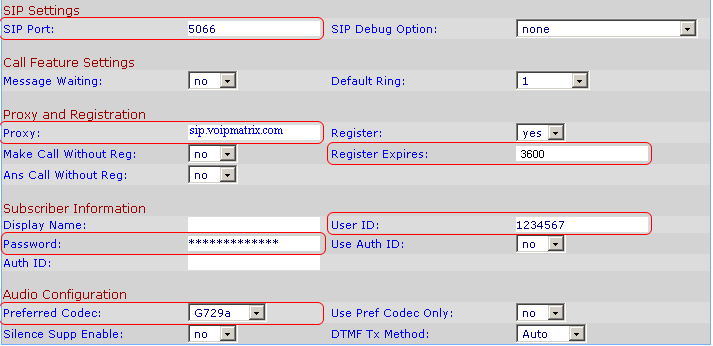 |
|
STEP 5 If the 2nd extension is needed, click on Ext2 and do Step 4. |
STEP 6 Make calls! |