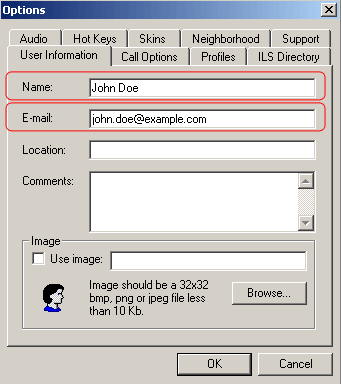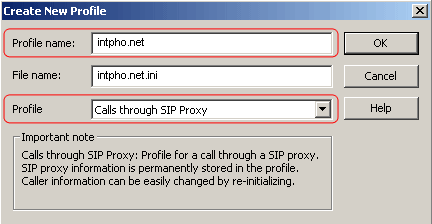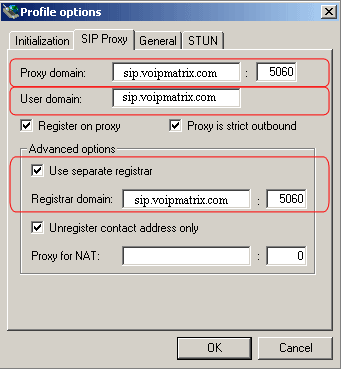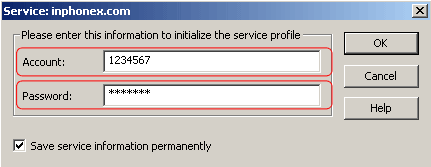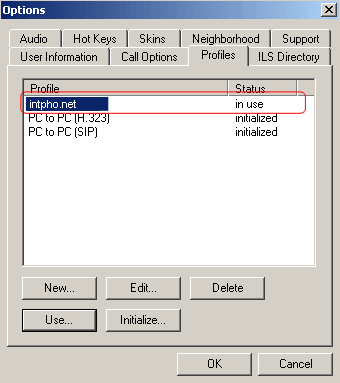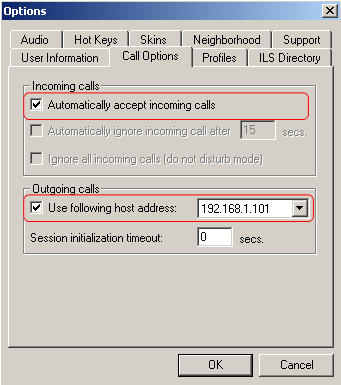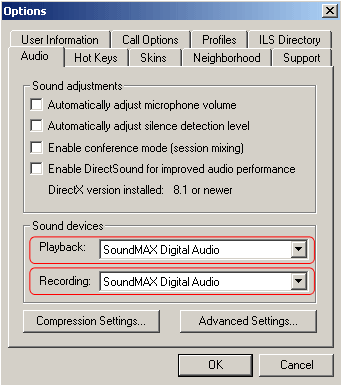SJ Labs - SJPhone
STEP 1
|
|||||||||
STEP 2 After installing, the default soft phone will appear. Click on the screwdriver symbol. The *Options* window will appear. Enter your name and email address in the 'User Information' Tab. |
|
STEP 3 Click on the 'Profiles' Tab. In the Profile Tab click on 'New'. When the 'Create New Profile' window appears, in the 'Profile name:' enter Intpho.net and in the 'Profile' choose 'Calls through SIP Proxy' Then click OK.
|
STEP 4 A 'Profile options' windows will appear. Click on the SIP Proxy Tab. Enter in 'Proxy Domain:' sip.voipmatrix.com and enter 5060 in the field to the right side of it. Under 'User domain:' enter sip.voipmatrix.com. In the same SIP Proxy Tab's Advanced options, put a checkmark on Use separate register. Under this enter in 'Register domain:' sip.voipmatrix.com and enter 5060 in the field to the right side of it. Click OK. |
|
STEP 5 Back in the 'Profiles' Tab you will find an
Intpho.net profile. Highlight intpho.net and then click on 'Initialize.." A 'Service:Intpho.net' box will appear. Enter in 'Account:' your ipx # and in 'Password:' your password and click OK. |
STEP 6 In the 'Profiles' Tab again highlight Intpho.net profile and then click on 'Use...' |
|
STEP 7 Click on the 'Call Options' tab. Make sure that under 'Incoming Calls' put a check mark on 'Automatically accept incoming calls'. In 'Outgoing calls' put a checkmark on 'Use following host address' and make sure you choose the IP address of your computer.
|
|
STEP 8 Click on 'Audio' Tab and make sure that in 'Sound devices' the Playback: is using your sound card audio. Click OK.
|
|
STEP 9 Make calls! |