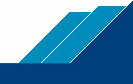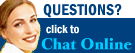Recharge your call credit
Anytime day or night.
Just log into your account, click on "Recharge" from the Control Panel and you will be directed to the Intpho.net Store. From there, you can purchase more long distance minutes, upgrade your calling plan or even purchase a new VoIP phone... 24 hours a day, 7 days a week.
How?
- Go to Products and Services.
- Then to Recharge Call Credit.
- Choose the long distance call credit
- Push Check Out Button and then Fill out the form
- Don't forgot to fill out your Intpho.net Phone Number VN
- You will receive the credit on your account on the next 24 hrs.
Caller ID
Lets you know who's calling.
Know who is calling you before you answer the phone. When your phone rings, the name and phone number of the person calling you will show in your Caller ID enabled phone display. It also works with call waiting, and will show the caller's name and phone number as the call waiting tone sounds.
How?
- To use this feature, you must have a caller ID enabled phone.
- Review your phone's configuration guide for information on setting your display name.
Call Waiting
Never miss a call while on the phone.
If you are on the phone when another call comes in, a tone will sound, enabling you to answer the second call. If you choose not to answer the second call, it will be forwarded (if forwarding is enabled) otherwise it will be answered by voicemail (if enabled). If you use Caller ID, the caller's phone number will appear in the display before you answer the second call. Call waiting is enabled by default.
How do I use it?
- When you hear the call waiting tone, press the flash button on your phone to switch to the second call.
Call Transfer
Transfer calls to any phone.
Call transfer allows you to transfer an answered call to another phone number.
How do I use it?
- Please review configuration information from your phone's manufacturer.
Repeat Dial
Let us redial.
Tired of redialing the same number only to get a busy signal? Automatically redial the last number you dialed and once the call is answered, we will let you know with a distinctive ring to your phone. When you answer the phone, your call will be connected.
How?
- Please review information from your phone's manufacturer.
Return Call
Just missed a call?
Have you ever missed a call and not know who it was? With Return Call you can simply call back. Missed more than one call? Get a complete Call History or Missed Calls page, Return call will redial the last number that called you.
How?
- Check with your device manufacturer for the required dialing code.
3-Way Calling
Call two people at once!
Now you can talk to two other people at once with 3 Way Calling. All three parties can talk at once. To talk to more than three parties at once or to schedule a conference call, see the Conference section of My Account. Note: calls made outside of your calling plan will be charged at our low long distance rates.
How?
- Dial the first party. Ask them to hold.
- Press the flash button or the switch hook on your phone. The first call will be put on hold and you will hear a dial tone.
- Dial the second number and wait for an answer.
- Press the flash button or switch hook on your phone.
- All three callers are now connected and you can talk together.
Message Waiting Indication
You've got voicemail!
Lets you know about a voicemail message waiting for you. Voicemail messages can also be sent to you via email at no extra charge.
Anonymous Call Blocking
Block anonymous calls.
Once activated, Anonymous Call Blocking will reject all calls that come in with the phone number and ID blocked. This feature will only affect callers who have their name and number purposely blocked. Unknown numbers will still be allowed through to your phone. Anonymous Call Blocking can be a useful feature for stopping telemarketers or prank calls.
How?
- Please review configuration information from your phone's manufacturer.
Distinctive Ringing
Know who's calling.
You can setup different ring tones based on who is calling you.
Do Not Disturb
For your phone.
When the Do Not Disturb feature is enabled, all incoming calls will be routed to your voicemail (if enabled) and your phone will not ring. Note: Do Not Disturb can be permanently enabled through the Call Forwarding feature of the Secure Online User Link (My Account).
How?
- Please review configuration information from your phone's manufacturer or login to My Account and enable Do Not Disturb.
Call Forwarding
Forward to any number
Call Forwarding is a powerful feature that may allow you to receive calls anywhere in the world. You can send your calls to your cell phone, PSTN phone or simply your voicemail. Intpho.net Call Forwarding allows you to ring several numbers, either simultaneously or sequentially, in any order you like and for as long as you like. This feature is set up in My Account.
How?
- Login to My Account.
- Click on the "Call Forwarding" tab.
- Select your forwarding options and click on Update to save.
- Consult the My Account online help section for more detailed information on this feature.
Multi Ring
Ring multiple lines.
Multi-Ring is a powerful feature that allows you to ring several numbers, either simultaneously or sequentially, in any order you like and for as long as you like. This feature is set up in My Account.
How?
- Login to My Account.
- Click on the "Call Forwarding" tab.
- Select your forwarding options and click on Update to save.
- Consult the My Account online help section for more detailed information on this feature.
Speed Dial
Call faster and easier!
Dial frequently called numbers by pressing one number instead of the full phone number.
Voicemail
Sent to you!
With this feature, if you are on the phone or you are unable to answer a call, the system will send the caller to your voicemail box. Once there, they will be able to record a voice message for you. When you have messages waiting, the system will notify you by sending your phone a MWI (message waiting indication). Depending on your phone, this will show up as a blinking light or a "stuttering" dial tone. Voicemail messages will also be emailed to you as well as available by phone.
Via My Account
- Login to My Account.
- Refer to the "Voicemail' tab to hear, save or delete your voicemail messages.
- Click on the "IP Numbers" tab to modify your voicemail passwords and click on "Update" to save your changes.
- Consult the My Account online help section for more detailed information on this feature.
Via Phone
- Dial 8500.
- Enter your phone number and password.
- Follow the voice prompts to hear, save, or delete your voicemail messages, or for other options
Conferencing
Brings the boardroom to you.
This feature allows multiple people to dial into a conference "room" and have a conversation. Conferences can be scheduled for any date or time and can include up to 5 people. The conference call creator can specify whether guests have talk, listen or both privledges and can notify them via email of an upcoming conference call. Calls are always private with a unique PIN number being used by each guest. This feature is accessed through the Secure Online User Link (My Account).
How?
- Login to My Account.
- Click on the "Conference" tab.
- Click "Edit" to modify an existing conference call or "Schedule" to create a new one.
- Select your options for your conference call and click on "Add" to add guests.
- Click on "Schedule" to save and schedule your conference call.
- Consult the My Account online help section for more detailed information on this feature.
Free In-Network Calls
Call any other Intpho.net customer free and unlimited!
Intpho.net customers can call each other free and unlimited with no long distance fees. It's easy, just dial a user's 7 digit Virtual Number and call anywhere in the world using the Intpho.net network. There is no limit to the number of calls you can make or how long you can talk so enjoy!
How?
- If you are already an Intpho.net subscriber just dial the other parties' Virtual Number.
- You can add more Virtual Numbers to your account and give them to friends around the world. Not yet an Intpho.net subscriber? Test the service at http://www.intpho.net/web/sub/free-voip-calls.aspx
The Secure On line User Link (My Account)
Control your phone service.
Manage your account from anywhere using My Account, our web based control panel that puts you in control of your phone service!
How?
- Login to My Account using your Intpho.net phone number and password.
- See online My Account help pages for support.
Digital Phone Card
No more phone cards!
Use your Prepaid Long Distance Call Credit to call anywhere in the world from any phone in the world with our Calling Card Portals. This feature replaces the need for Phone Cards! Make free international calls to other Intpho.net customers from your cell phone or friends house.
How?
- Call the selected Calling Card Portals number.
- Enter your Virtual Phone Number and 5 digit PIN as set in My Account to call any number (PSTN, IP, Conference, Voicemail...).
Pinless Dialing
Forget those PINs!
Simply register your home, work, or cell numbers (or any others) and make calls from the phones you use the most without the need to enter your 12 digit PIN Number. This feature makes remembering and entering PINs a thing of the past. Simply dial any Calling Card Access Numbers, and when you hear the dial tone, dial the number you would like to call... it's that easy.
How?
- Login to My Account
- Click on "Calling Card Setup".
- Choose a 5 digit PIN number.
- Enter a phone number and description for those numbers you wish to register with pinless dialing.
- Dial a calling card gateway.
- Wait for the dial tone, then dial the number you wish to call.
- Consult the My Account online help section for more detailed information on this feature.
911 Calling
In case of emergency Intpho.net supports 911 dialing.
How?
- To configure your account for 911 dialing, login to My Account
No Roaming Charges!
You can use your Intpho.net account from anywhere you connect to the Internet.
How?
- Connect your Softphone or IP phone wherever you connect to the Internet.
- Once connected, the service will operate normally for both incoming and outgoing calls.
|